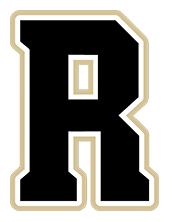Chromebook Troubleshooting
My Chromebook Is Charged But It Won't Power On
To force reboot your Chromebook, hold down the Refresh Key and then tap power. 
The Chromebook should start or restart.
If the Chromebook doesn't restart, hold down the Refresh key and the Power key at the same time for 10 seconds.
If it still doesn't restart, continue on to the next section on how to powerwash your device.
Powerwash Your Chromebook
If the steps above don't work, you can reset the device back to it's factory state. This is called a Powerwash. Use the steps below to reset the device.
Press 'esc + refresh key + power button' all at once. The power button may be located on the side of the Chromebook, or above the keyboard on its own.

The Chromebook screen will go black and restart.
(You may have to hold the three keys until a white screen comes up with an !)
Once the Chromebook restarts, you will see one of error messages below on the screen. That's ok. Press 'ctrl + D', (both at the same time).

OR

It will then ask you to press the enter key.

You may be asked to press the space bar on the next screen, but sometimes this is skipped.

The next screen should say that OS Verification is turned off. Press enter to re-enable it and clear all local data.

The Chromebook will restart and will need to be set up. Choose the wireless network and enter the password. It should re-enroll in the domain on its own when you log into it for the first time.